
View Specs
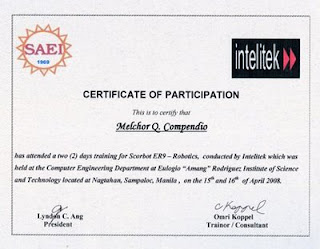
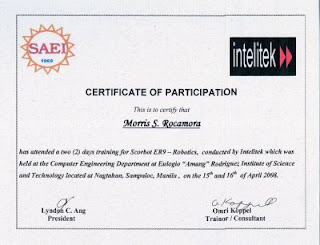
Step 1
Locate the song’s page from imeem.com. You have to log-in, so you can listen the song completely.
Step 3
Convert the downloaded flv file to mp3. I suggest to use the DVDVIDEOSOFT's Free Video to Mp3 Converter. Download and install the software. To convert the file, click on Browse under Input video file, you can also specify the file output location if you want, and click on Convert.
That’s it.
2) Using Router
Sharing Connection
In this case you need two LanCard for your server computer, first LanCard is to connected to the SmartBro and the other one is connected to the Lancard of your second computer or to a hub.
Open your network connection.
To open,
Option 1:
Start > Settings > Network Connections.
Option 2:
Start > Settings > Control Panel > Network Connections.
As you can see, there are two connections, the SmartBro the local one. (Rename it to identify easily)
Your SmartBro connection is set up to Obtain an IP Address automatically, you can verify it by, right click the connection icon > Properties > click on Internet Protocol (TCP/IP) and Click on Properties.
Click the image to see the larger view.
Then share the connection.
Turn off the firewall.
To turn it off. Click on Settings... under the Windows Firewall on the Advanced tab.
Click the image to see the larger view.
Then set up the local connection, again; right click the connection icon (the other one ) > Properties > click on Internet Protocol (TCP/IP) then Click on Properties and set up the IP Address and Subnet Mask.
Click the image to see the larger view.
Then setup the connection on your client computer.
As usual, open the Network connection, go to the TCP/IP Properties and set the ip address, (never use ip address that is already used). On the Default Gateway and Preferred DNS Server field put the ip address of your server.
Click the image to see the larger view.
That’s it. Happy surfing.
Using Router
1. Connect the Smart Bro cable to the router.
2. Connect the PCs to the router:
3. Access internet from one PC
4. Enter username and password on Smart Bro portal
5. Done. Happy surfing.
As an example, I’ll use the 33.4 Mb Abode Reader installer.
Note: You can always split any file except the compressed file e.g. .rar or .zip.

Using WinRAR
Then right click choose Add to archive…

Then, a pop-up window will display, click the drop down menu below the


Using WinZip
Right click choose on WinZip > Add to zip file…
Then, a pop-up window will display, click the drop down menu below the

